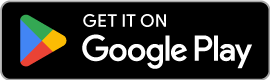Syncing Your STFC Data
Learn how to pull your STFC data into Spock's Club.
Sync Management
Sync Log
Last sync: never
Building Update
{{timeDelta}}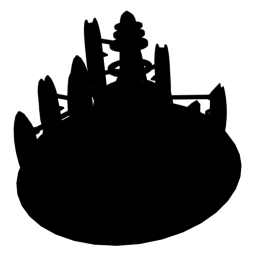
{{name}}
Level: {{record.old_level}} → {{record.level}} ({{record.delta_level}})
… and {{details.is_truncated}} more. Only part of this record is shown due to its size.
{{/details.is_truncated}}Mission Update
{{timeDelta}}Active Missions
- {{title}}
Completed Missions
- {{title}}
… and {{details.is_truncated}} more. Only part of this record is shown due to its size.
{{/details.is_truncated}}Officer Update
{{timeDelta}}
{{name}}
{{#record.delta_rank}}
Rank: {{record.old_rank}} → {{record.rank}} ({{record.delta_rank}})
{{/record.delta_rank}}
{{#record.delta_level}}
Level: {{record.old_level}} → {{record.level}} ({{record.delta_level}})
{{/record.delta_level}}
{{#record.delta_shard_count}}
Total Shards: {{record.old_shard_count}} → {{record.shard_count}} ({{record.delta_shard_count}})
{{/record.delta_shard_count}}
{{synergy_group}}
… and {{details.is_truncated}} more. Only part of this record is shown due to its size.
{{/details.is_truncated}}Research Update
{{timeDelta}}
{{name}}
Level: {{record.old_level}} → {{record.level}} ({{record.delta_level}})
{{research_tree.name}} | Column {{column}} · Row {{row}}
… and {{details.is_truncated}} more. Only part of this record is shown due to its size.
{{/details.is_truncated}}Inventory Change
{{timeDelta}}| Resource | Previous Amount | Current Amount | Delta |
|---|---|---|---|
 {{internal_name}} {{internal_name}} |
{{record.old_amount}} | {{record.amount}} | {{record.delta_amount}} |
… and {{details.is_truncated}} more. Only part of this record is shown due to its size.
{{/details.is_truncated}}Ship Changes
{{timeDelta}}
{{name}}
{{#record.delta_tier}}
Tier: {{record.old_tier}} → {{record.tier}} ({{record.delta_tier}})
{{/record.delta_tier}}
{{^record.delta_tier}}
Tier: {{record.tier}}
{{/record.delta_tier}}
{{#record.delta_level}}
Level: {{record.old_level}} → {{record.level}} ({{record.delta_level}})
{{/record.delta_level}}
{{^record.delta_level}}
Level: {{record.level}}
{{/record.delta_level}}
{{#record.delta_level_percentage}}
Level Progress: {{record.old_level_percentage}} → {{record.level_percentage}} ({{record.delta_level_percentage}})
{{/record.delta_level_percentage}}
Component Upgrades:
-
{{#record.component_changes}}
- {{name}} MK{{old_tier}} → MK{{tier}} {{/record.component_changes}}
… and {{details.is_truncated}} more. Only part of this record is shown due to its size.
{{/details.is_truncated}}Forbidden/Chaos Tech Update
{{timeDelta}}
{{name}}
{{#record.delta_tier}}
Tier: {{record.old_tier}} → {{record.tier}} ({{record.delta_tier}})
{{/record.delta_tier}}
{{#record.delta_level}}
Level: {{record.old_level}} → {{record.level}} ({{record.delta_level}})
{{/record.delta_level}}
{{#record.delta_shard_count}}
Shards: {{record.old_shard_count}} → {{record.shard_count}} ({{record.delta_shard_count}})
{{/record.delta_shard_count}}
… and {{details.is_truncated}} more. Only part of this record is shown due to its size.
{{/details.is_truncated}}Officer Traits Update
{{timeDelta}}
{{name}}
{{#record}}
{{#delta_level}}
{{name}}: {{old_level}} → {{level}} ({{delta_level}})
{{/delta_level}}
{{/record}}
… and {{details.is_truncated}} more. Only part of this record is shown due to its size.
{{/details.is_truncated}}Inventory Wipe
{{timeDelta}}Your inventory has been wiped. {{details.resources}} resources and {{details.ships}} ships have been removed.
Data Wipe
{{timeDelta}}Your entire STFC account state on Spock's Club has been wiped. The following data has been removed:
- {{details.buffs}} active Buffs
- {{details.buildings}} Buildings
- {{details.emerald_chain}}x Emerald Chain level
- {{details.fleet_commanders}} slotted Fleet Commanders
- {{details.fleet_commanders_skills}} selected Fleet Commander Skills
- {{details.forbidden_tech}} Forbidden/Chaos Tech
- {{details.inventory_items}} (non-resource) Inventory Items
- {{details.missions}} active or completed Missions
- {{details.officers}} Officers
- {{details.officer_traits}} Officer Traits
- {{details.researches}} Researches
- {{details.resources}} Resources
- {{details.ships}} Ships
Migration completed
{{timeDelta}}The following data has been imported:
- {{details.buildings}} Buildings
- {{details.officers}} Officers
- {{details.officer_traits}} Officer Traits
- {{details.researches}} Researches
- {{details.resources}} Resources
- {{details.ships}} Ships
{{action}} (Developer Preview)
{{timeDelta}}
{{{details}}}
Sync via Community Mod
If you play Star Trek Fleet Command on your computer using the PC game client for Windows or macOS, you can use the STFC: Community Mod's sync feature to keep your Spock's Club account in sync with your STFC account. The Community Mod will continuously send updates as you're playing STFC keeping Spock's Club up to date.
-
Create your Sync Token
Warning! Do not share this token with anyone!
-
Download the latest version of the STFC Community Mod
Technical limitations! Current versions of the Community Mod will only sync select data from your STFC account.Will sync
- Building levels
- Research levels (including Artifacts, Favors, Ship Skins)
- Officer ranks, levels, and traits
- Inventory resources
- Forbidden Tech and Chaos Tech tiers and levels
- Active and completed missions
- Ship tiers, levels, and components
- Syndicate Level
- Battle logs
Won't sync
- Emerald Chain Level
- Depleted resources
- Scrapped ships
- Building, research, and ship upgrades in progress
- State of Fleet Commanders (slotted or unslotted)
- State of selectable FC skills (selected or unselected)
- Active exocomps, consumables, and territory services
- Independent Archive pillar progress
-
Edit your
community_patch_settings.tomlfile – located in the STFC game folder – to point to the correct URL and token[sync] logging = true battlelogs = true buildings = true missions = true officer = true research = true resources = true ships = true tech = true traits = true [sync.targets.spocksclub-next] url = 'https://next.spocks.club/sync/ingress/' token = '00000000-0000-0000-0000-000000000000' -
Launch the game and verify that your account data is being synced
Tutorial
Please note that this video tutorial refers to an older version of both Spock's Club and the Community Mod. While Spock's Club looks different, and the config format has slightly changed, you may still find this tutorial helpful.
Sync via iOS / Android App
If you play Star Trek Fleet Command on your Apple iPhone or Android smartphone, you can use the Spock's Club app to take a snapshot of your STFC account and upload it to Spock's Club. Unlike the Community Mod, syncing your STFC account using the Spock's Club mobile app is a one-time action and will have to be repeated everytime you wish to see current and up-to-date values on Spock's Club.
-
Download the Spock's Club mobile app
Technical limitations! Current versions of the mobile app will only sync select data from your STFC account.Will sync
- Building levels
- Research levels (including Artifacts, Favors, Ship Skins)
- Officer ranks, levels, and traits
- Inventory resources
- Forbidden Tech and Chaos Tech tiers and levels
- Active and completed missions
- Ship tiers, levels, and components
- Syndicate Level
Won't sync
- Emerald Chain Level
- Building, research, and ship upgrades in progress
- State of Fleet Commanders (slotted or unslotted)
- State of selectable FC skills (selected or unselected)
- Active exocomps, consumables, and territory services
- Independent Archive pillar progress
-
Log in to your Spock's Club account and link your account to the app
-
Start the sync process by pressing
Sync with ScopelyID -
Follow the app's instructions
Log in with your ScopelyID, begin sync, wait for your request to be processed, and ultimately save your changes. If successful, your STFC account data has been updated on the Live version of Spock's Club.
Warning! This will log you out of your current game session.
-
Press the Migrate Data button in the Status tab to copy your data from the Live version to the Beta version of Spock's Club
-
Repeat steps 3–5 everytime you want to re-synchronize your Spock's Club account with your STFC account
Tutorial
Please note that this video tutorial refers to an older version of both Spock's Club and the sync app. While Spock's Club looks different, you may still find this tutorial helpful.
Sync via Desktop App
If you play Star Trek Fleet Command on your PC, you can use the Spock's Club app to take a snapshot of your STFC account and upload it to Spock's Club. Unlike the Community Mod, syncing your STFC account with Spock's Club using the desktop app is a one-time action and will have to be repeated everytime you wish to see current and up-to-date values on Spock's Club.
-
Download the Spock's Club desktop app
Technical limitations! Current versions of the desktop app will only sync select data from your STFC account.Will sync
- Building levels
- Research levels (including Artifacts, Favors, Ship Skins)
- Officer ranks, levels, and traits
- Inventory resources
- Forbidden Tech and Chaos Tech tiers and levels
- Active and completed missions
- Ship tiers, levels, and components
- Syndicate Level
Won't sync
- Emerald Chain Level
- Building, research, and ship upgrades in progress
- State of Fleet Commanders (slotted or unslotted)
- State of selectable FC skills (selected or unselected)
- Active exocomps, consumables, and territory services
- Independent Archive pillar progress
-
Log in to your Spock's Club account and link your account to the app
-
Start the sync process by pressing
Sync with ScopelyID -
Follow the app's instructions
Log in with your ScopelyID, begin sync, wait for your request to be processed, and ultimately save your changes. If successful, your STFC account data has been updated on the Live version of Spock's Club.
Warning! This will log you out of your current game session.
-
Press the Migrate Data button in the Status tab to copy your data from the Live version to the Beta version of Spock's Club
-
Repeat steps 3–5 everytime you want to re-synchronize your Spock's Club account with your STFC account
Tutorial
Please note that this video tutorial refers to an older version of both Spock's Club and the sync app. While Spock's Club looks different, you may still find this tutorial helpful.